1. New ‘Edit the Teachers’ page design and functionality
This is one of the most complex and sophisticated changes we have made to Parents Booking since it was created. It is designed to help schools set up parents’ evenings in a simpler, more logical way. It should also help schools who have many ‘shared’ classes select which teachers to make ‘active’ for the parents’ evening, and how to manage ‘shared’ classes, e.g. do the parents book 2+ teachers together (for one single appointment) or separately.
Intro: This functionality will work especially well for schools who have ‘shared’ classes if the school uploads not only their ‘Main Class Teachers’, but all teachers for all class codes. If your Admin user un-ticks the ‘Main Class Teacher’ tick box on the Upload Data page (if shown), and runs an automatic data upload, most school MIS databases will then upload all teachers for all classes, making it easier for schools to see which classes are ‘shared’, and giving them all the options they require to set up the appointment booking rules as wanted.
For example, you can set up one ‘shared’ class code to book two teachers together for all appointments, while setting up another class code to only allow parents to book one or the other teacher. You can even set up a class code so parents can book as many of the teachers as they want for this subject.
If you have parents’ evenings set up already, these should be unaffected by these changes.
We also intend to quickly release a ‘flag’ which shows which of the teachers is the ‘Main Class Teacher’, but this is still in development, owing to our need to code this separately for every school database integration we offer.
How does this new page layout work?
- The new Edit the Teachers page design shows and sorts the data by class code, where these were not displayed before.
- You can sort the columns alphabetically by clicking column headers, e.g. Subject Name
- All class codes begin ‘ticked’. Where a class code is ticked, that teacher is a booking option for parents.
- Un-tick the teacher name(s) beside a class code to ‘deactivate’ a teacher. This will mean they are not shown as a booking option to parents. Press ‘Save Changes’ when finished.
- You can un-tick or tick teachers even after appointment booking has begun. Teachers who have no appointments will not be shown as being ‘in’ the parents’ evening, whereas teachers who have appointments and are then un-ticked will no longer be shown to parents who login to make more appointments, but will still be expected to attend appointments (unless the school cancels these).
- You can add a class code to any teacher at any time via the Teachers page. Once you do, use the red ‘Review Changes’ banner at the top of the website (which shows after changes are made on the Teachers page) to add that teacher/class to the parents’ evening, if applicable. The teacher will be added to the parents’ evening as a ‘ticked’ option, meaning they become immediately available to book by parents. If the class code you add to a teacher is already linked to another teacher in the evening, and they are ‘active’ (ticked), you can then choose how to share these appointments.
- ‘Shared’ classes can be set up to either book the parents’ appointments against all ticked teachers (meaning that a video meeting can feature 2+ teachers with the parent[s]) OR can be set up so that appointments are made separately against one or more teachers. Select the Yes/No options for class codes that are listed against 2+ teachers to determine the rules for this class code’s parent appointments.
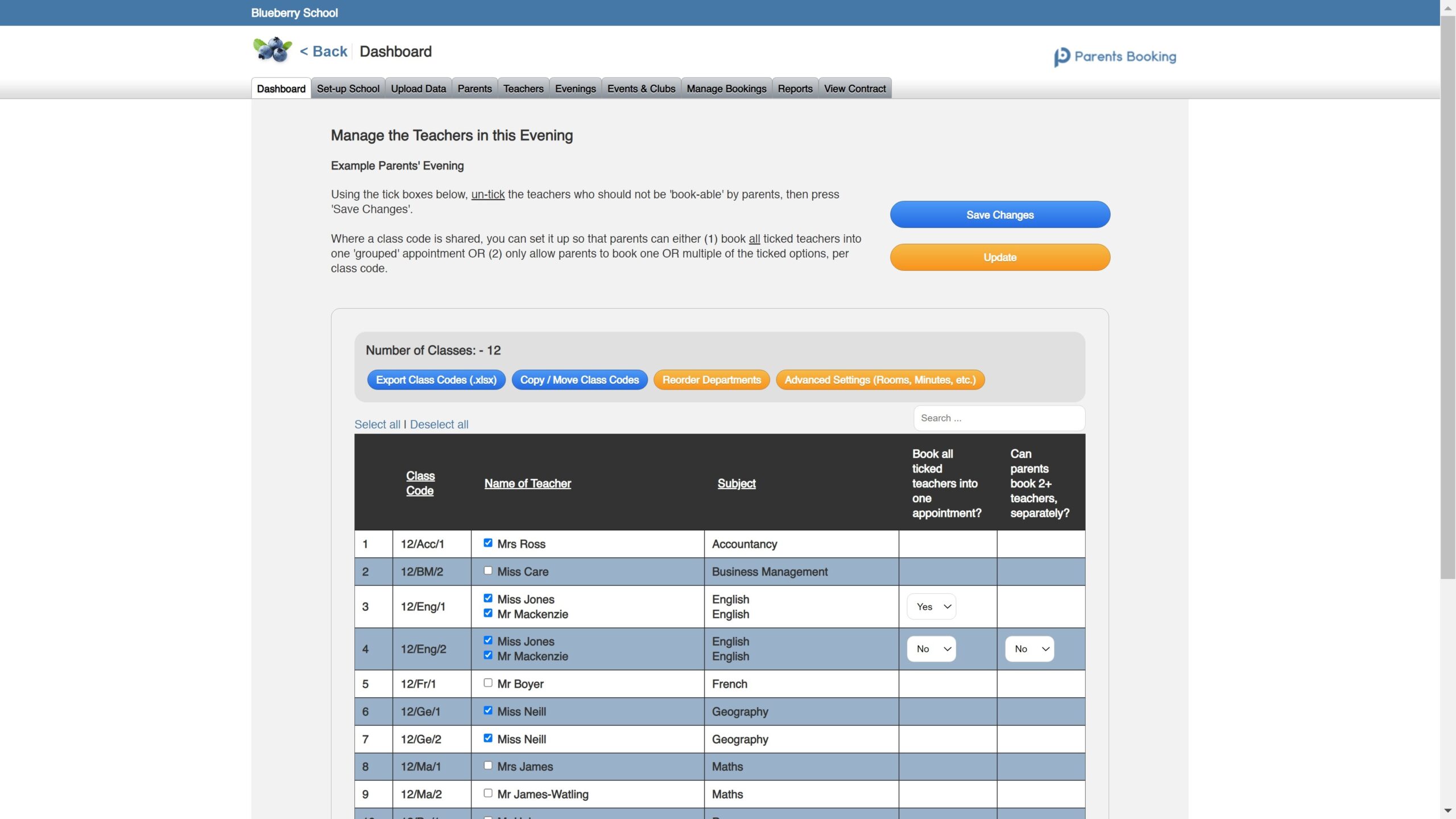
This functionality is still very new, and although it has been being tested for months by our developers and testers, we ask you to let us know if you have any issues using it.
If you have parents’ evenings set up already, these should be unaffected by these changes.
We also intend to quickly release a ‘flag’ which shows which of the teachers is the ‘Main Class Teacher’, but this is still in development, owing to our need to code this separately for every school database integration we offer.
2. Share your screen in video meetings
A new ‘share your screen’ icon in the parent and teacher video meeting rooms will allow you to select content (either other tabs in your internet browser, or other open documents on your computer, or your desktop/screen) while in video meetings. Activate and turn off by using the button indicated in these screenshots.
The screen, tab or document you share will then be shown as a new ‘window’ in the video meeting, which can be clicked on to be viewed as the ‘main video source’ by the other participant(s) in the video meeting.
N.B. This functionality only works on laptops and PCs currently, not smartphones or tablets.
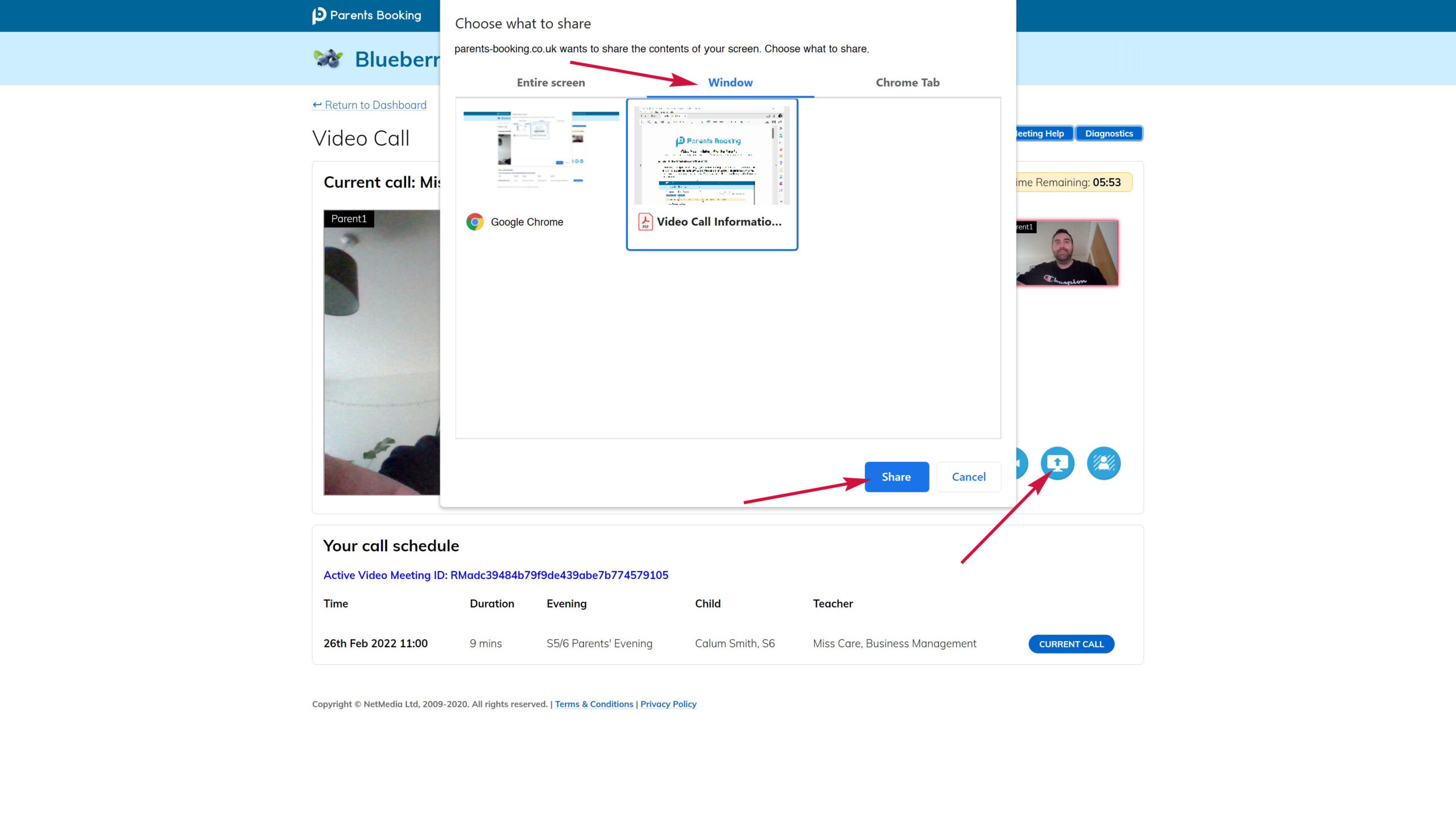
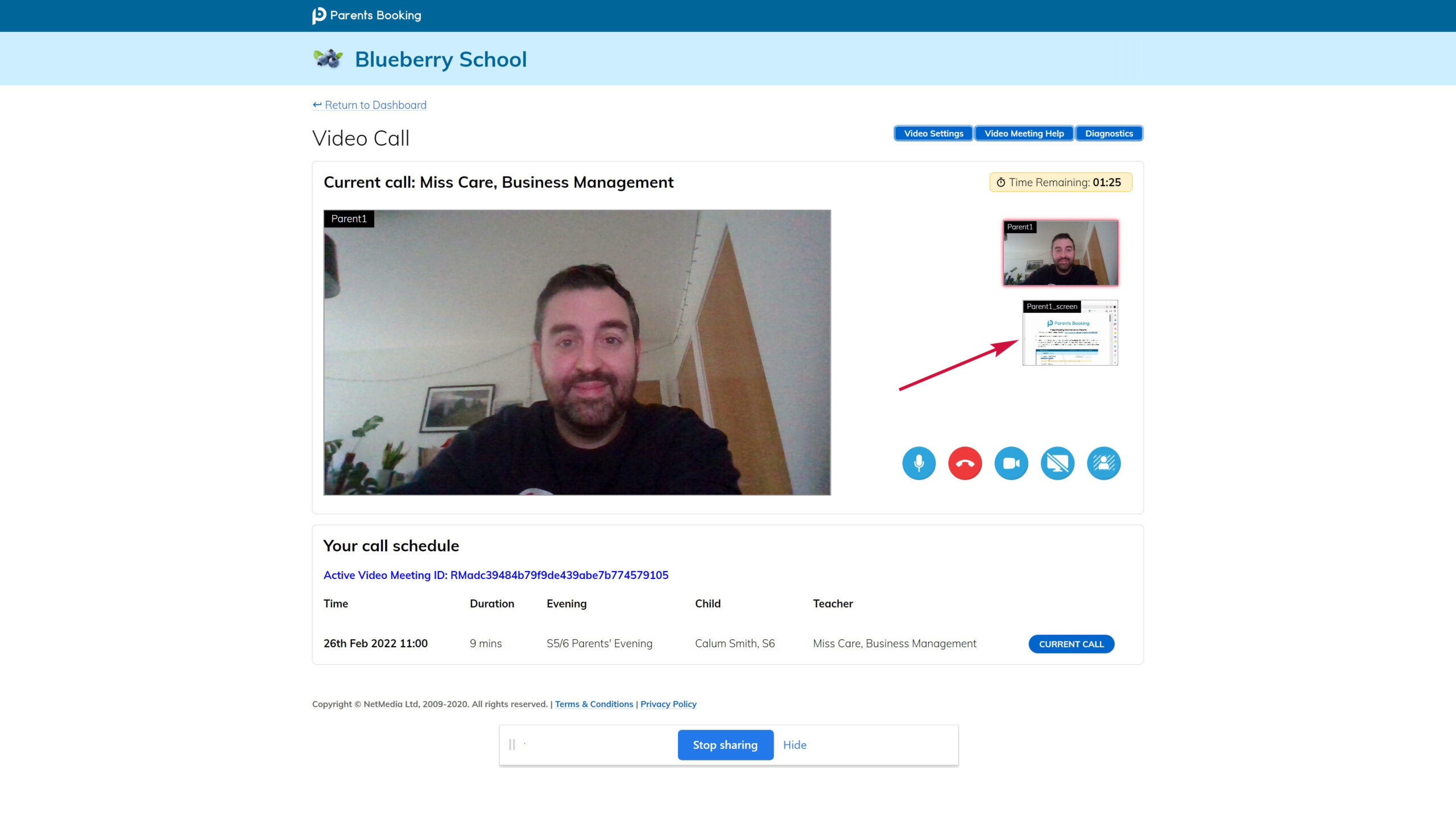
3. Blur your background in video meetings
A new ‘background blur’ icon in the parent and teacher video meeting rooms will allow you to blur your background while in video meetings. Activate and turn off by using the button indicated in this screenshot:
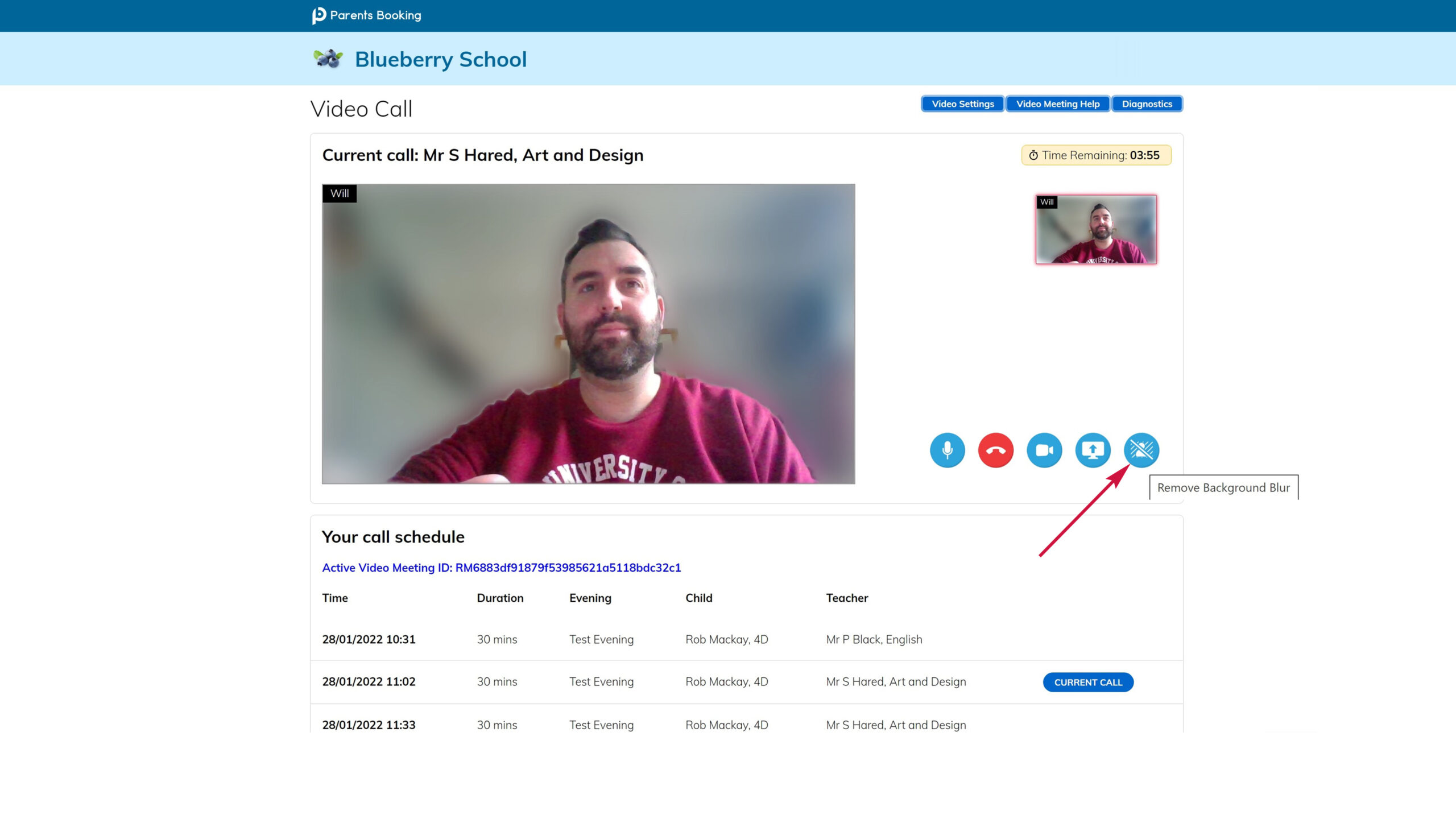
4. Create ‘Custom’ Class Codes / Edit Class Codes
A new ‘Edit Class Codes’ button on the Teachers page now lists all of the class codes which have been uploaded to Parents Booking, either from a data import or those which were created by the Admin when making changes to teachers/class lists.
You can use this new page to search for a class code, and add/remove students from those, OR you can use it to create your own ‘custom’ class codes, which you can then add to teachers. Because of the new ‘Edit the Teachers’ page, we want every teachers to have a ‘class code’ for all groups of students they teach, to make it easier for you to activate/deactivate, transfer and share appointments, but in the future the Custom Class Codes you make will also be able to be used to create special parents’ evenings, events, clubs or trips.
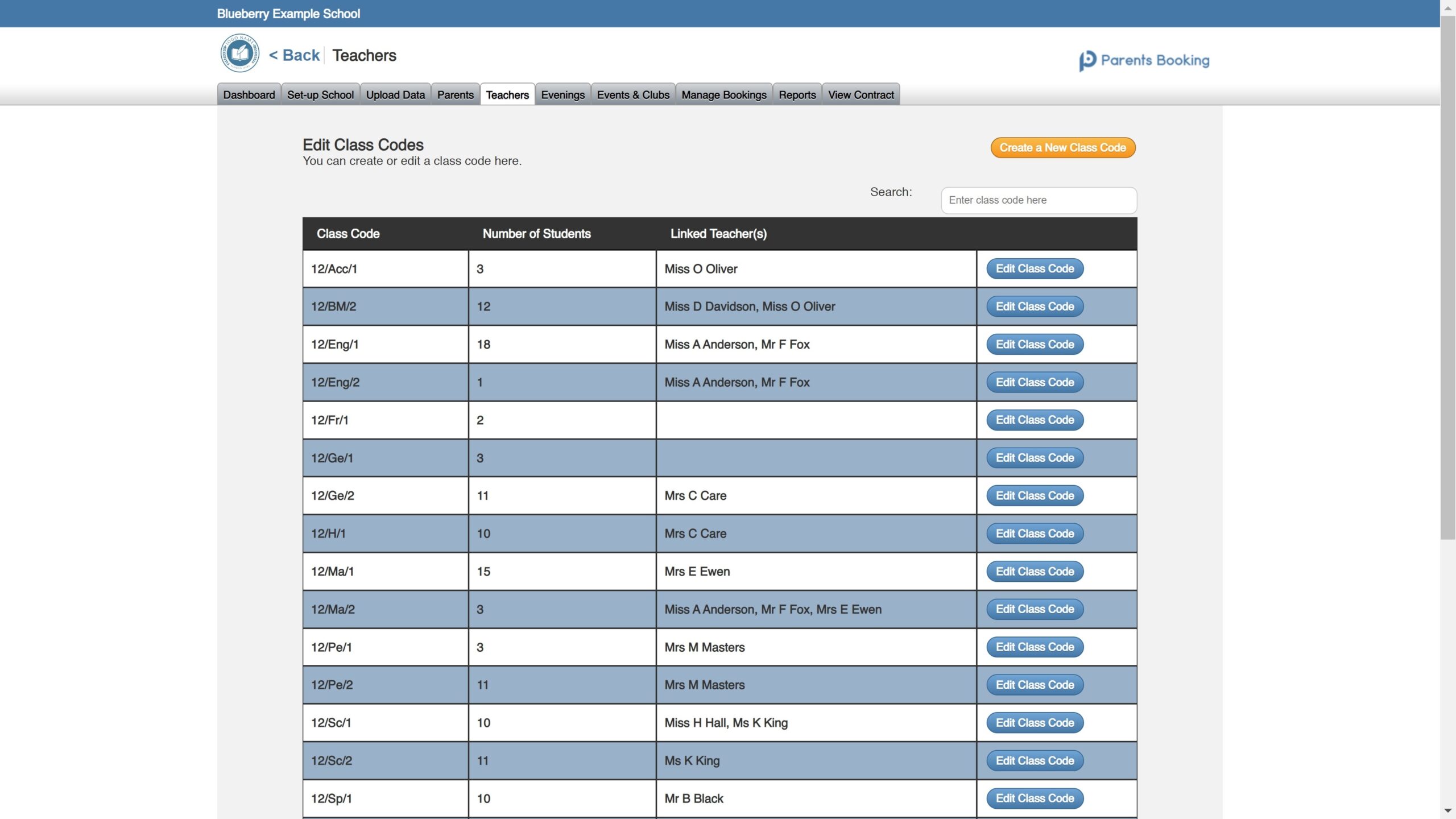
5. Other miscellaneous changes
On the ‘Set Up School’ > Preferences button page, in the admin area, we have added a number of features which schools have been requesting:
- You can hide the ‘Select All’ button which is shown on the parents’ ‘Suggest Bookings for Me’ page. This will help where schools want parents to hand-pick the classes they want to book, or where schools fear parents will just try to book every possible option.
- Depending on your school’s MIS database, you may not be able to select whether Parents Booking imports the Subject Name or Subject Description field. This is something some Arbor-using schools had asked for.
In the Reports tab:
- Schools that use the Events and Clubs module will now be able to bulk-download all sign-ups they have received, which is helpful where a school has many clubs or events setup at one time.
In the video meeting room:
- A new ‘Diagnostics’ button will help a user understand the cause of any connection issues they have, e.g. broadband bandwidth, jitter and other similar connection issues.
If your school uploads CSV spreadsheets and does NOT use SIMS or SEEMIS, there is a new CSV Upload format which we can move you to, which we call “Aspen”, which brings with is numerous improvements, in particular being able to bulk-upload teacher email addresses. Instructions are here, but it is important that you let us know you want to switch so we can change your upload type to ‘Aspen’ in our school management area.
6. We’re working on these changes now / Coming soon:
- Very soon we will soon also add an option here to allow a school to choose the teacher naming convention used, e.g. [Title] [Forename] [Surname], or [Title] [Initial] [Surname].
- One of the most-requested changes of late is being able to search for a student more easily on certain pages, e.g. ‘Login as a Parent’. We are prioritising this change.
- We will show which is the Main Class Teacher on the new Edit the Teachers page
- iSAMS schools will soon be shown which is the Main Contact for each student on the ‘Send Invite to Parents’ page
- We will soon add the ‘Pupil Premium’ flag for associated students to the ‘Send Invite to Parents’ and some Reports pages, e.g. Chase Parents, BUT only for schools who want to import and show this in their Admin area.
- We are adding more functionality to help schools run a ‘hybrid’ parents’ evening (of video and in-person meetings)
- We will add the Buffer Time setting to the teachers’ ‘Create 1-to-1 Meetings’ page
- Facility to email teachers their appointment schedules in bulk
- Allow parents to RSVP ‘no’ to invites, so that the school knows the parent will not be attending
- We are still building a new calendar booking interface for Clubs
- We are considering building an interviews module, and would welcome feedback from schools who would be interested in this. It would allow a school to set up an event with a calendar interface, ‘interviews’ input their availability, allowing parents to pick dates/times ‘interviewers’ make themselves available, and then convert these appointments into video meetings if applicable.
- Our next long-term project is a complete admin area website design overhaul. Designs have been agreed and the coding will begin soon. We hope to launch this in summer 2022.
