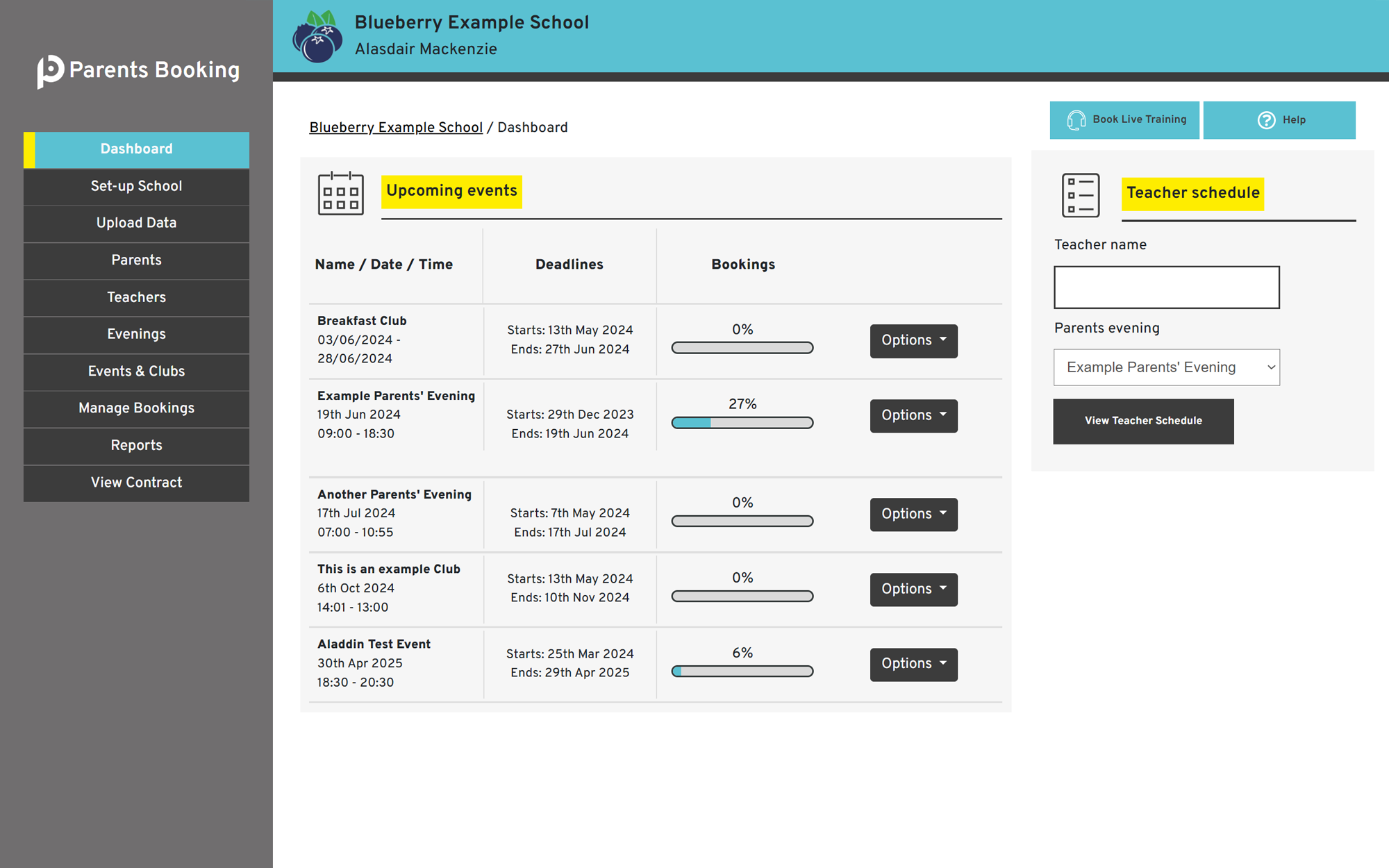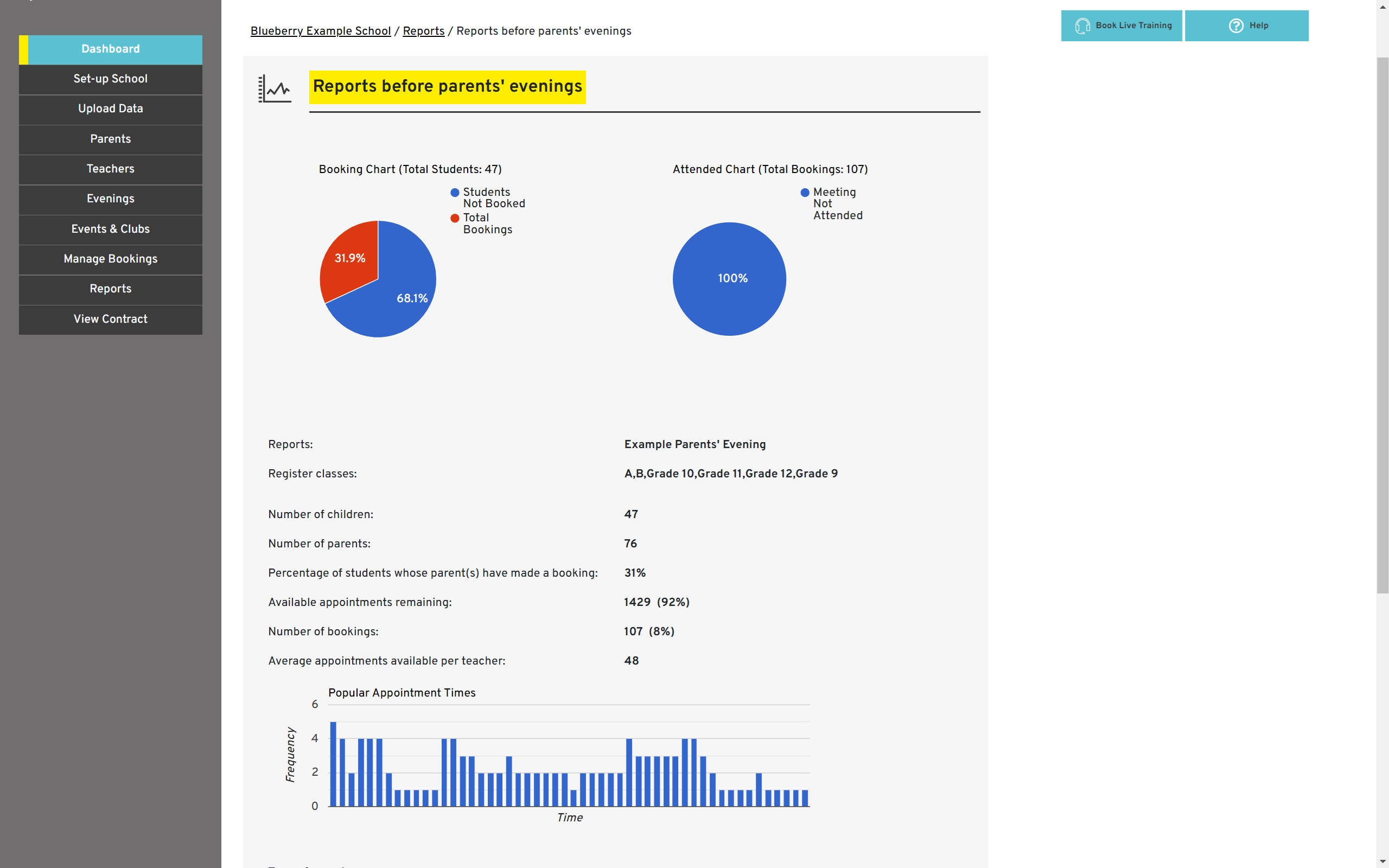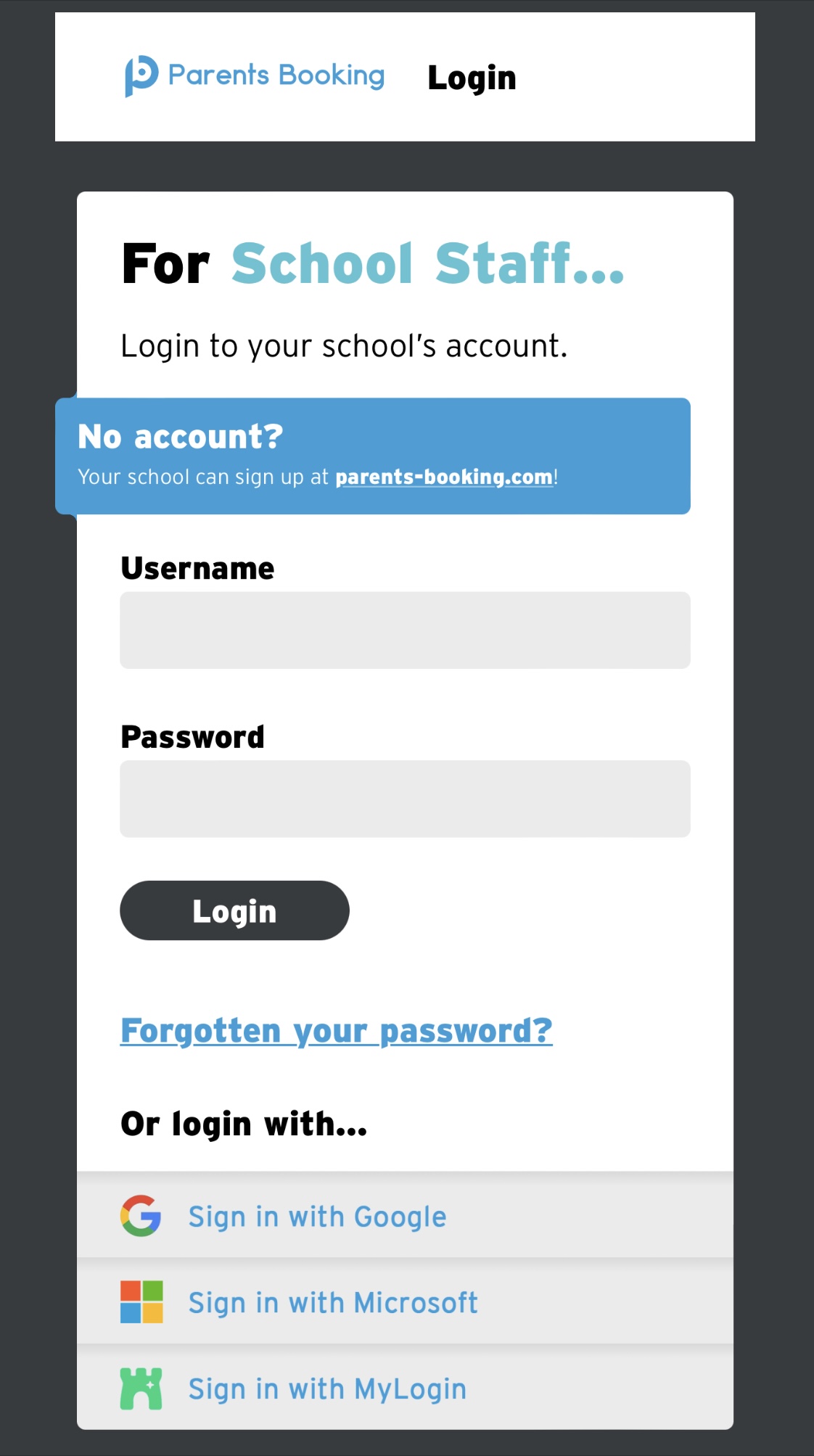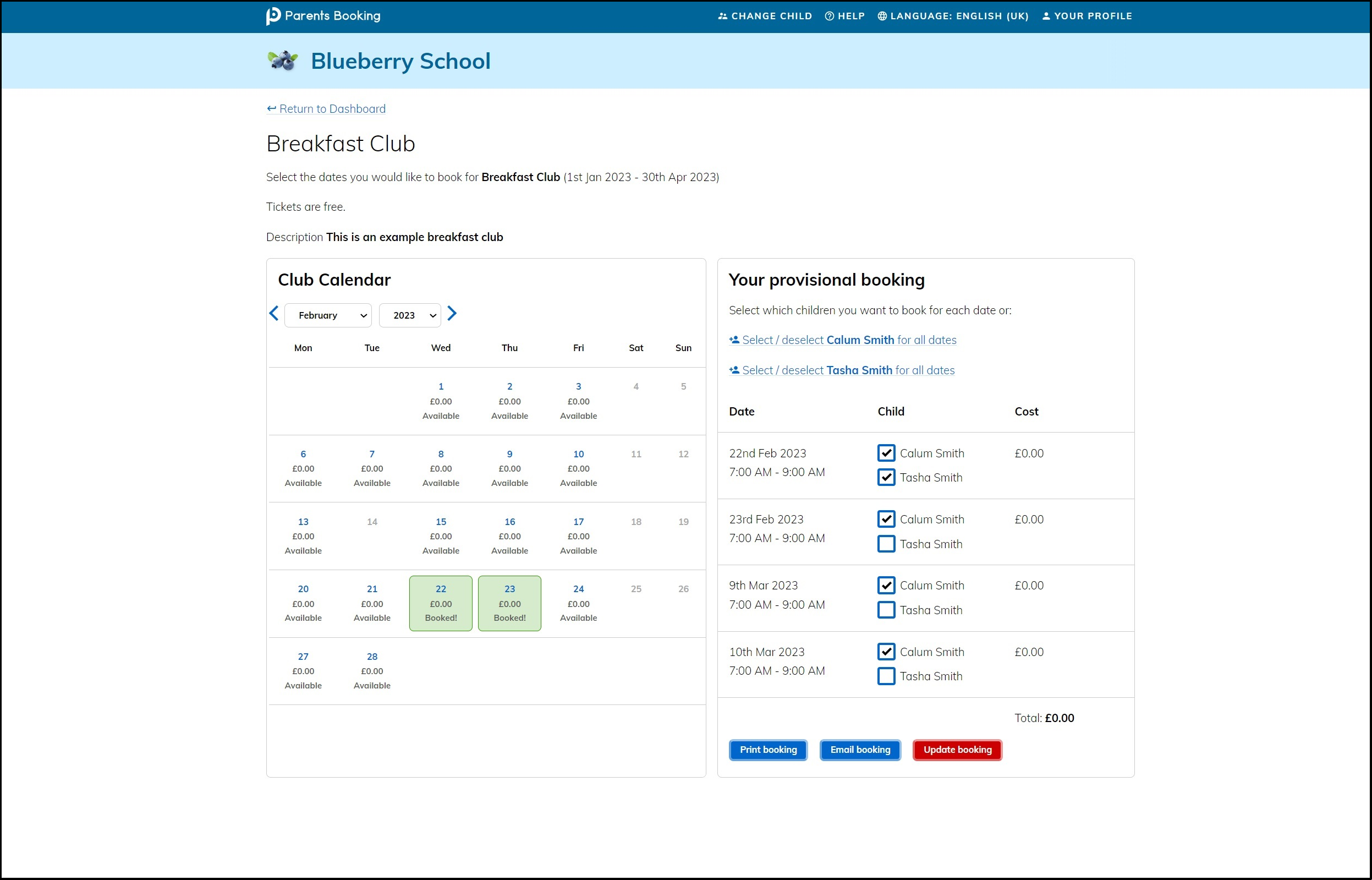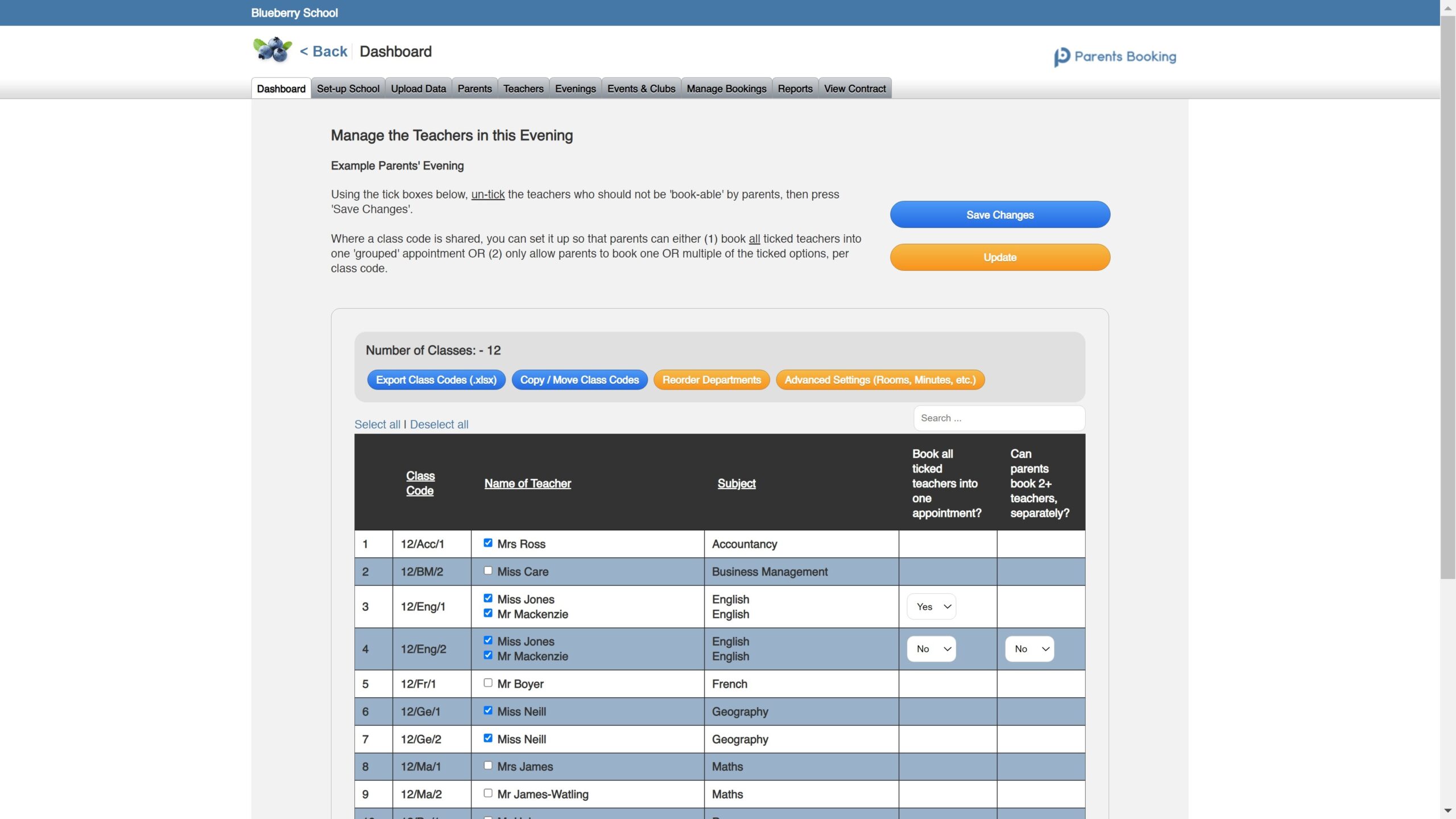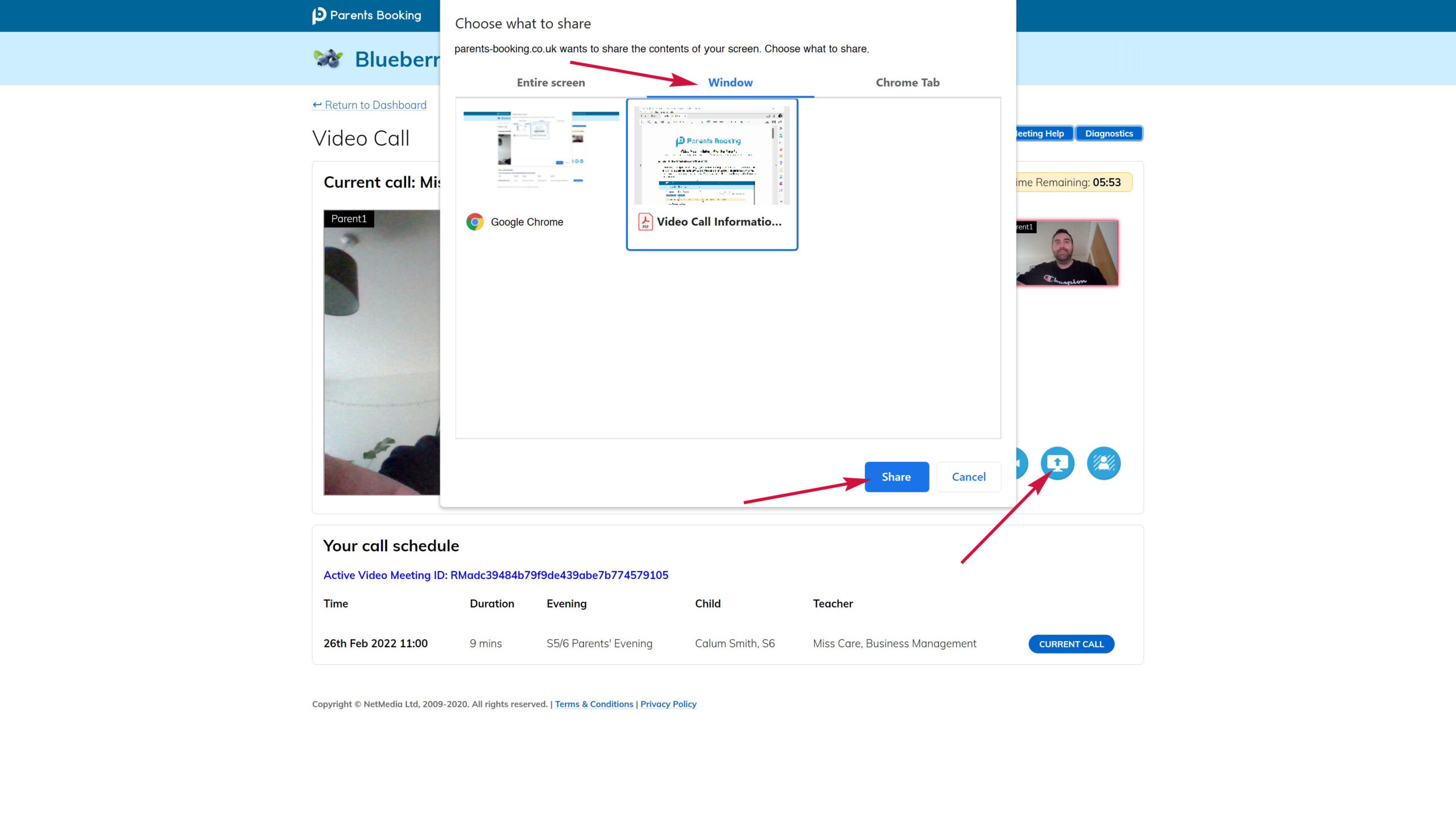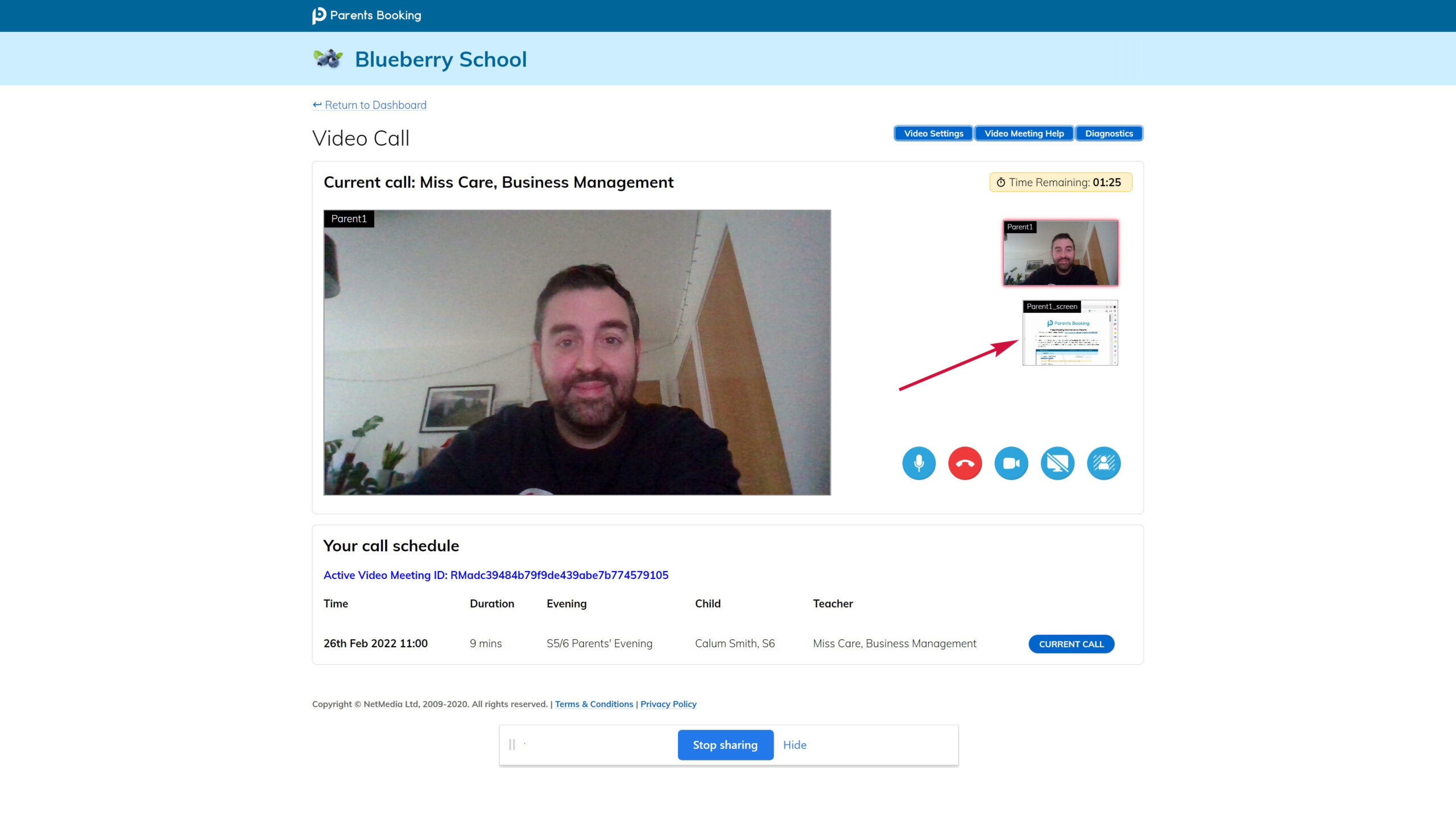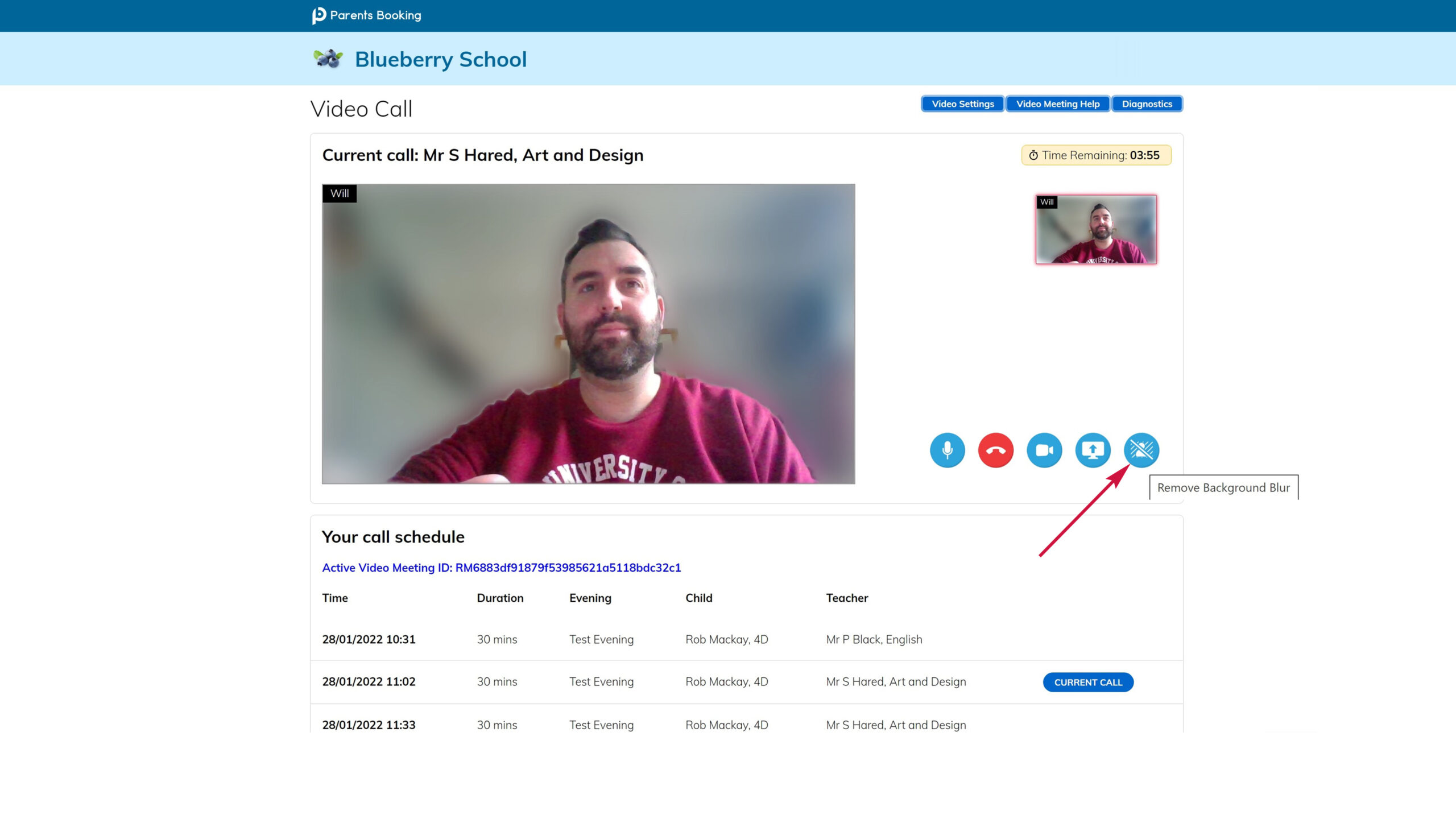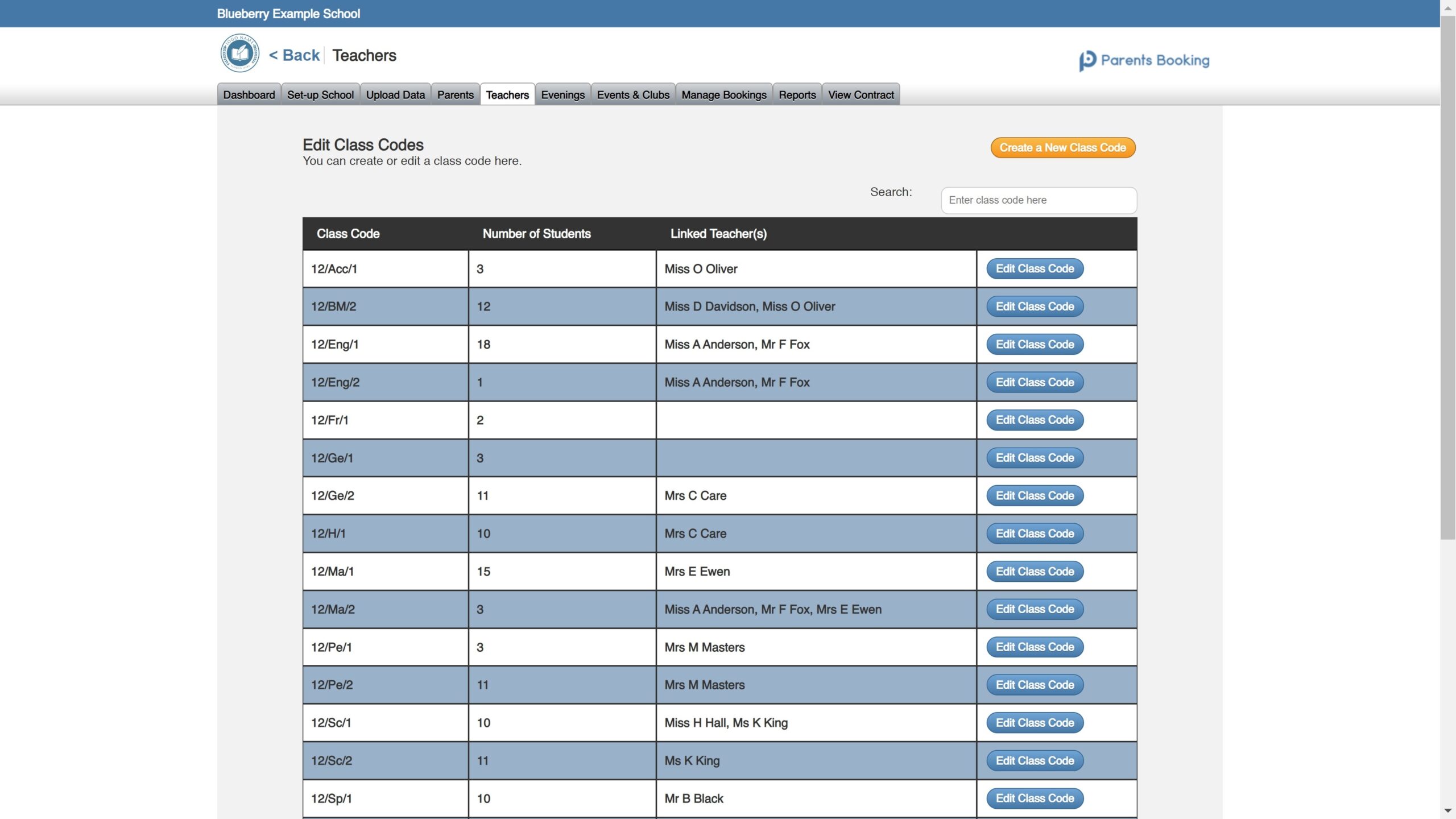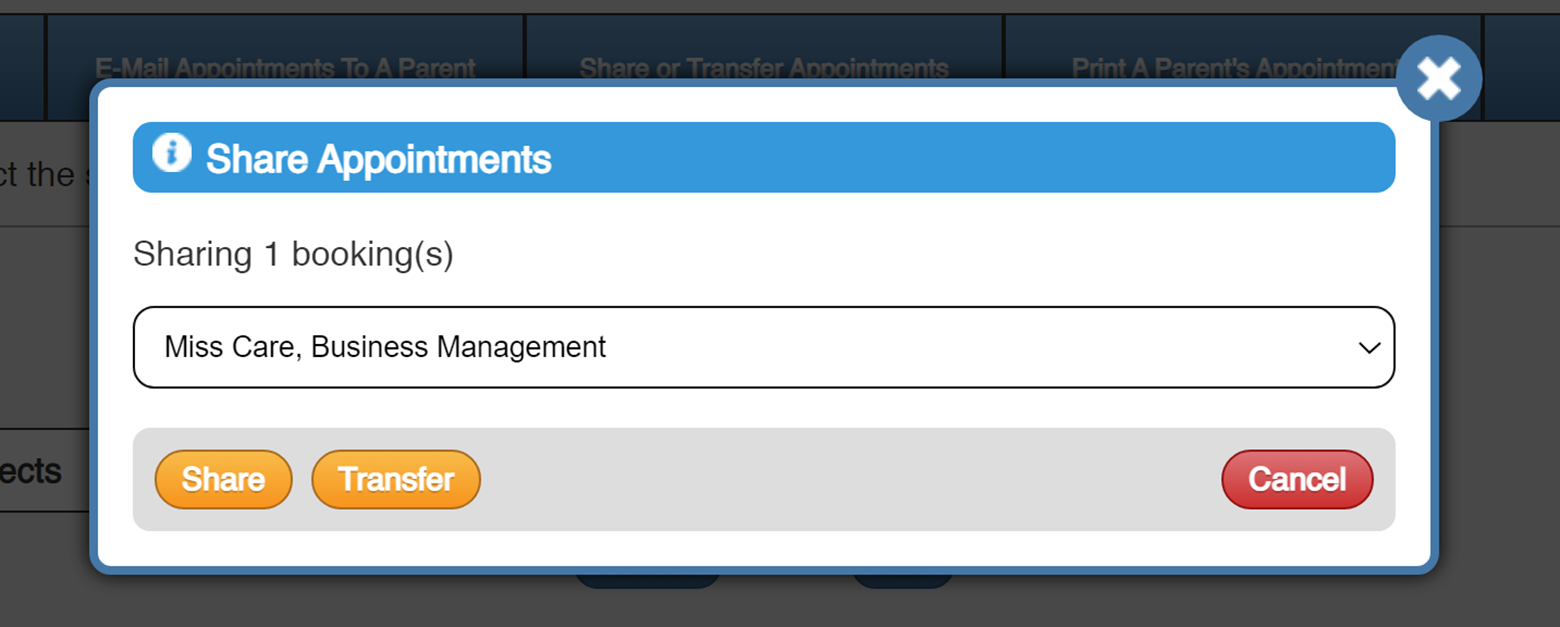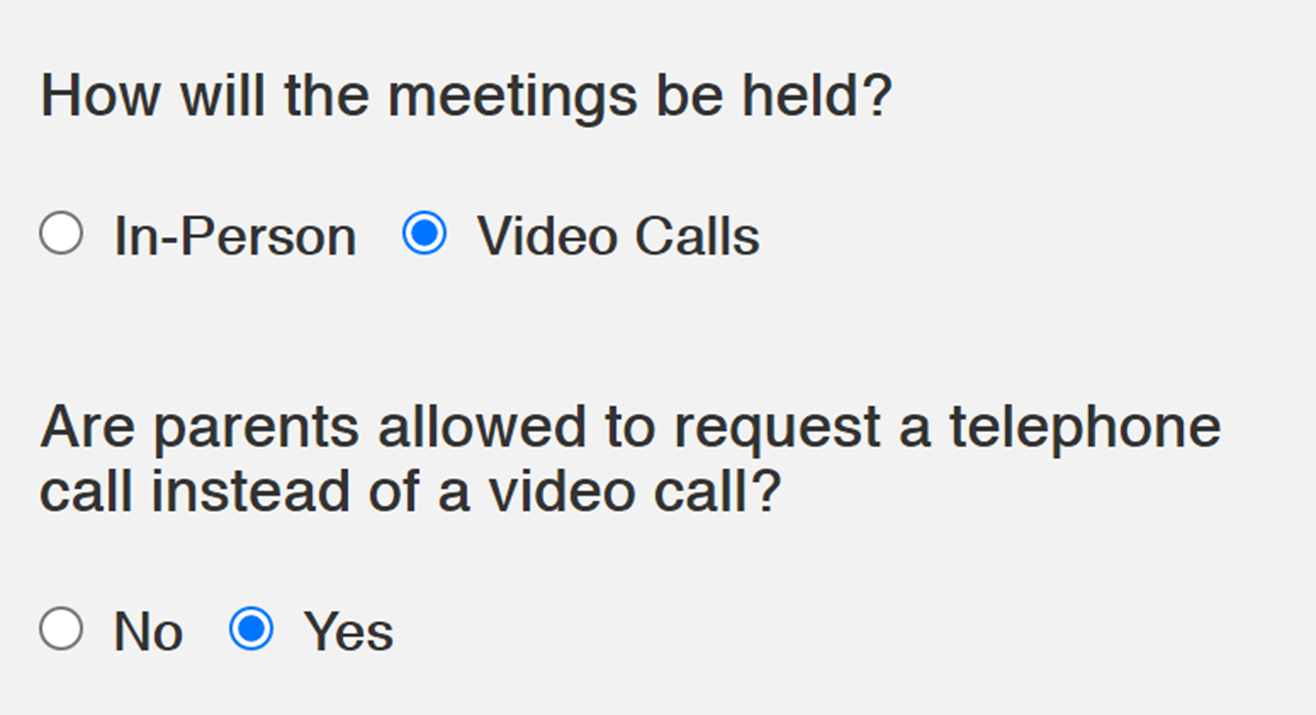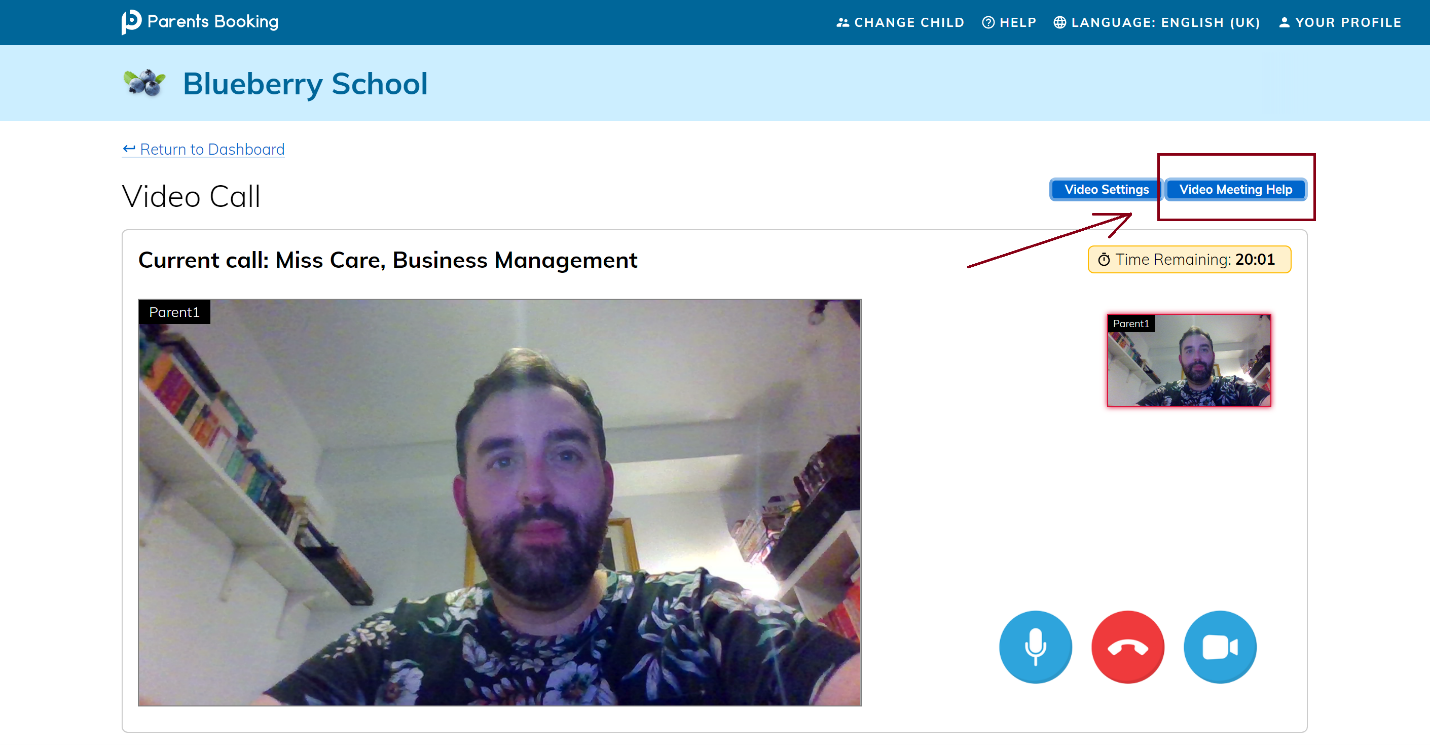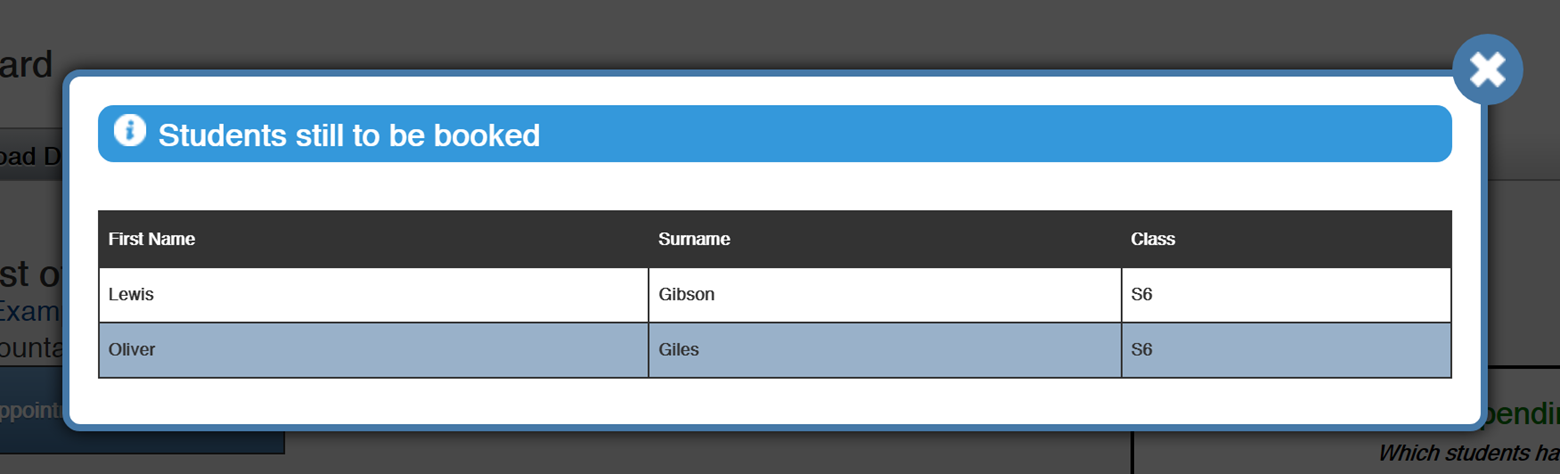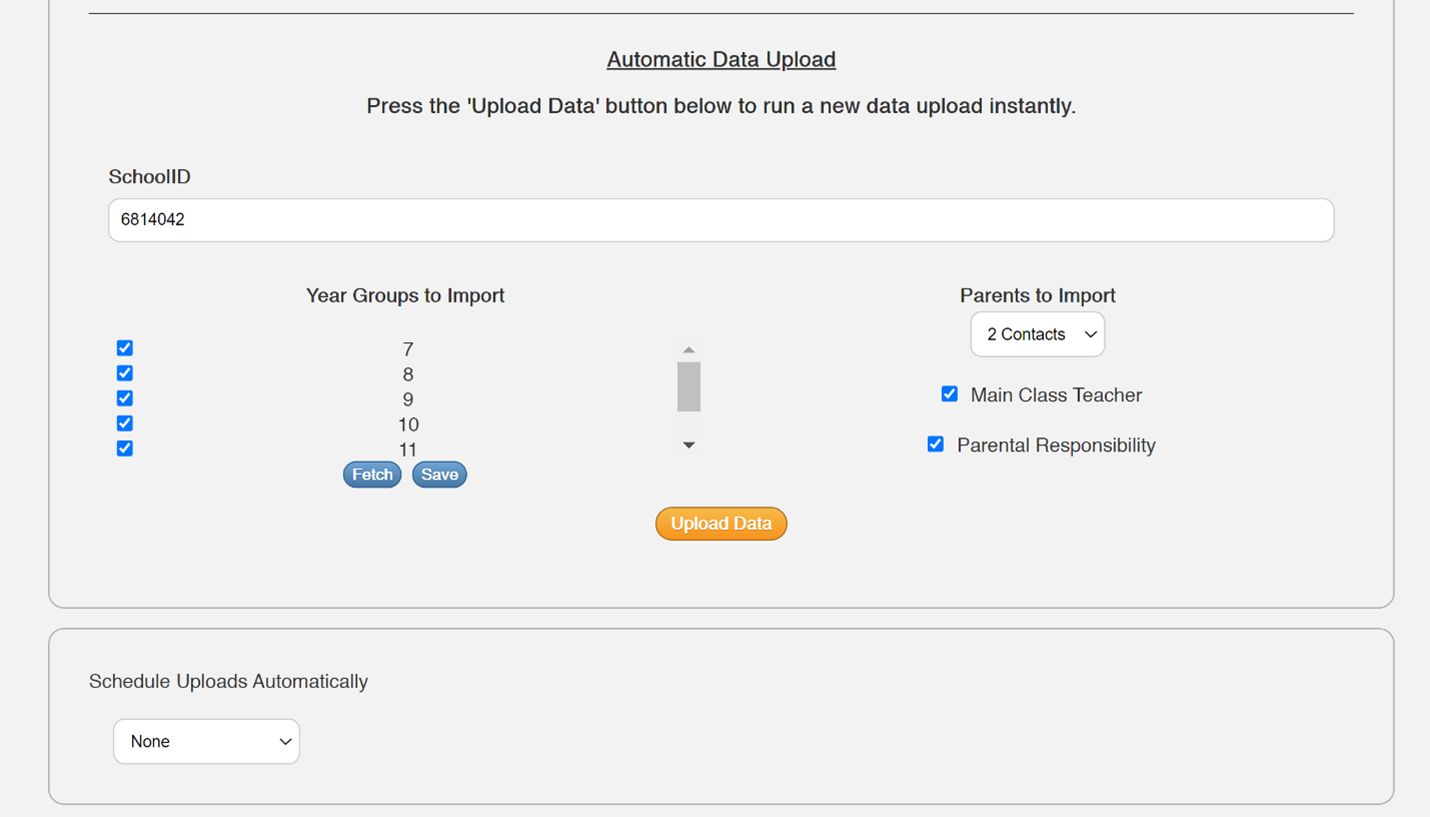Hello and welcome to the Summer 2024 Parents Booking software update.
This Academic Year (August 2023 to end of May 2024 at the time of writing) has been one of the most exciting for us. Not only did we welcome over 1600 new schools as customers, we completed two enormous tasks that have been being worked on behind the scenes for about two years. We have now released a big software update which brings with it all the new features below, but also 1) a totally new Admin and Teacher area web page design, and 2) significant changes and updates to the technology that underpins Parents Booking, including our database technology.
New features:
- Parents Booking’s Admin and Teacher web pages have a brand new look – we hope you will find the website even easier to use, and certainly prettier.
- School staff and parents can now all login using their Microsoft account as a SSO.
- Parents will now see a new “My Bookings” button on their Dashboard, which takes them to a web page that summarizes all of the events/clubs they have booked, bought places/tickets for, or subscribed their children to. This will help where a school offers lots of clubs, and can be something parents can stick to their fridge.
- We’ve expanded our ‘Unsubscribe’/RSVP “No” functionality so that parents can explain in as much detail as they like why they can/will not attend. This helpful qualitative feedback will be shown to school Admins.
- Parents can now be given a voucher balance (e.g. from their childcare vouchers) to spend on events, clubs or wraparound that the school allows this to be spent on. The Admin simply needs to input the amount the voucher is worth on a parent-by-parent basis.
- The Reports pages have been upgraded to show lots of new features, for example analysis of the quietest and busiest hours, the most popular appointment times, more statistics and percentages.
- Teachers can now flip a switch on their Dashboard to see past parents’ evenings, making it even easier to look at old schedules and/or input attendances.
- Schools who have parents login with a username and password will now find it easier to send specific parents and year groups their login info. Following a feature request, there’s also a way to bulk-reset all parent passwords.
- We now show the Payment ID on any refund requests parents send, to make it easier for you to find their payment in PayPal and Stripe.
- Lastly, there’s a new crop tool to help make uploading your school’s logo easier now.
To follow imminently:
- We’ve almost finished a bigger, better, more functional Attendance section, which will be a big help for managing both in-person and video parents conferences, live / on the day.
- We’ve almost finished a new web page which is a graphical interface that shows teacher availability in a really intuitive way, to help preview teacher availability before, during and after a parent conference.
- Our MFA/2FA options will offer to remember your browser so that you don’t have to input a 2FA code with each login.
Coming next:
- A waiting list that allows parents to notify the teacher if they couldn’t book them but wanted to see them.
- We’ll make it even easier to add students to a parent conference by class code, custom group, year group or similar via the Edit the Students page
- A Room Booking System will be being built this summer
- A tool to help identify the parents who engage/book least after receiving parent conference invites
- An interface to allow parents to pick a seat (like when you book the cinema/theater online) for events
Separately, Twilio, our video meeting technology partner, have announced that they will be depreciating their programmable video meeting technology by the end of 2024 and are replacing it with Zoom’s SDK technology. Migrating to this technology and gracefully releasing it for all customers will be a significant development project this summer.
In addition to all of the forthcoming features (which we hope to release mostly in over the summer of 2024), we have a road map containing around 80 other tasks that we spend every day working through. However, if you want us to add a feature which you don’t see here, send us an email about it.
Want to know more? You can read our last development release blog post here.